¶ Products
¶ Viewing products
- Navigate to Menu > My Shop > Products
- The company logo filter section at the top allows you to view products loaded from your connected shop by clicking your own logo. Or view products that were added to a marketplace, by clicking a marketplace logo.
If you dont see any other marketplace logo's you first need to join a marketplace.
- Click your
own company logo. You will now see your products loadeddirectly from your connected shop. Note these products are not yet saved in our system, its like browsing the products on your own site. From here you can select products and add them to a marketplace. See Add Products to a Marketplace.

- Now click a
Marketplace logo. You can now see products that were added to a marketplace and perform additional actions like Map product attributes or initiate a Synchronization.

¶ Parents, Standalone, Variants
- When you are viewing products that were added to a marketplace you will also notice a
Switchnext to theSearchbar. Here you can switch between viewingP = Parent and Standaloneproducts andC = Variantproducts, also known asChildproducts of a parent.
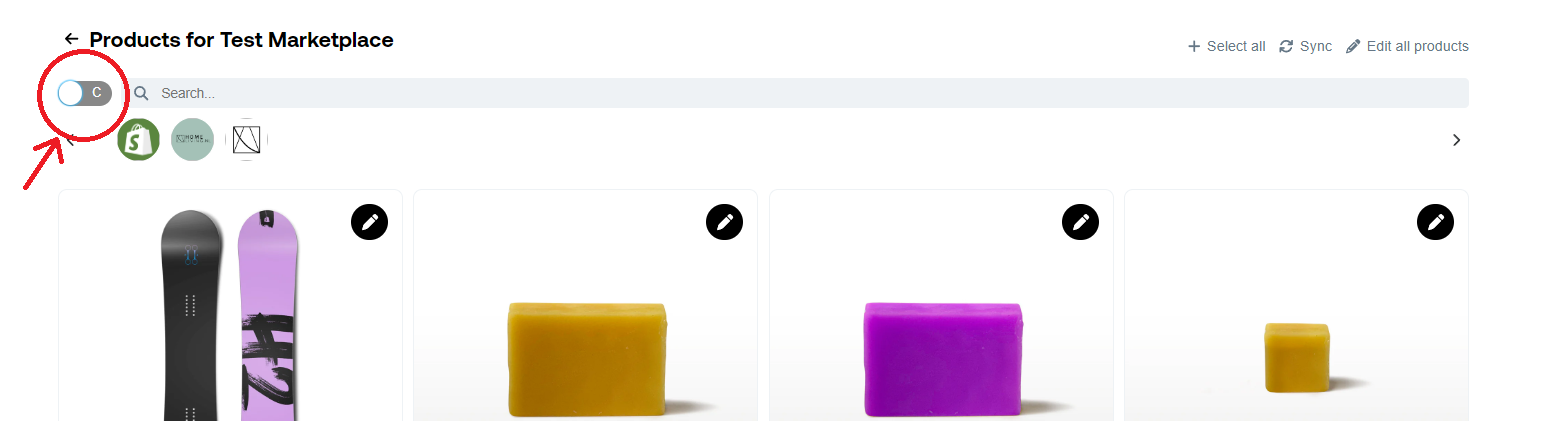
¶ Product synchronization
- Click
Syncto force a synchronization with the connected shop. This can be helpful if recently you have made some changes that you want to update on the marketplaces. Normally we sync every 24h to update all product information. So you should see your changes appear the next day.
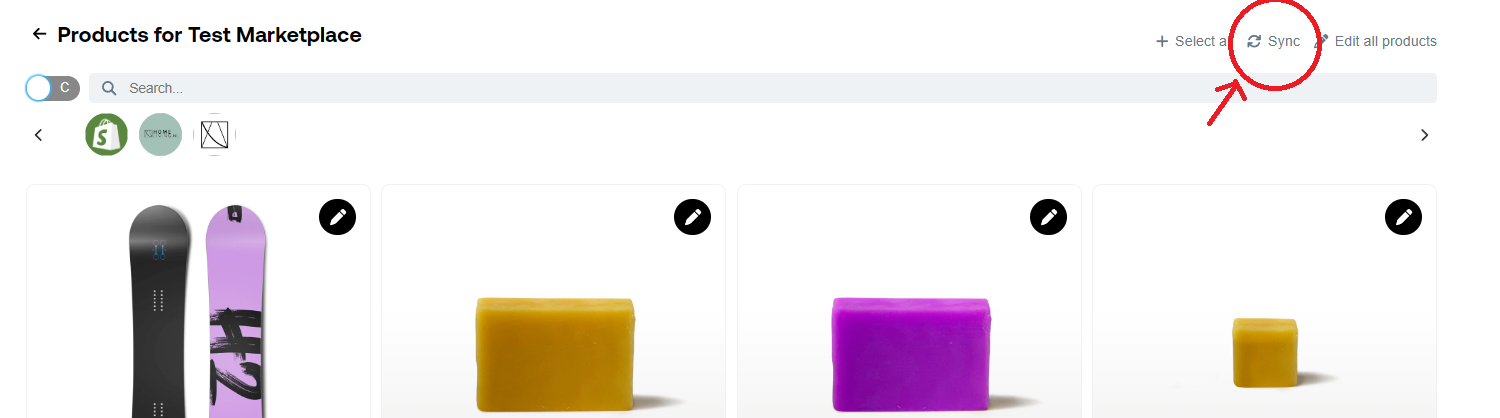
¶ Product statuses
Product statuses determine who can see the product.
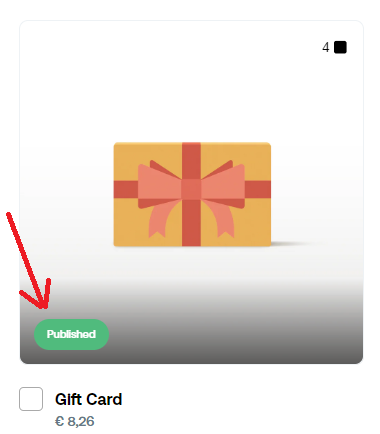 .
.
There are 3 statuses:
Published,Test,Discontinued
- Published: Visible to shoppers, marketplaces and merchants
- Test: Visible to marketplaces and merchants
- Discontinued: Visible to nobody
Statuses can be updated by a marketplace but also by the merchant (connected shop)
A marketplace always is higher in the hierarchy and
Discontinuedalways supersedesTestwhich always supersedesPublished. For example if a product is Published in a connected shop (merchant), but set to Test by a marketplace it will be in status Test. Another example: a product is Discontinued in the connected shop, means the product can not be set to Published or Test by the marketplace.
Note that when viewing products from the connected shop the status is the same as in the external system. When viewing a product in a marketplace it can have a different status because it may have been altered by the marketplace.
As a merchant you
overridethe product status in the Retael system. And be different from the connected system. This means it can be Published in the connected shop but set to Test or Discontinued in the Retael platform. During a sync the status from the connected shop will be ignored. This can be usefull if you want to limit the product selection to marketplaces, yet still sell them in your own shop. See Override product information on how to achieve this.
¶ Override product information
You can change specific product properties in the Retael platform and ignore them during a synchronization. For example you want to change the price of product in our platform but keep it unchanged in your shop.
- Make sure you are viewing products on a marketplace
- Click on the
Edit productbutton on a product
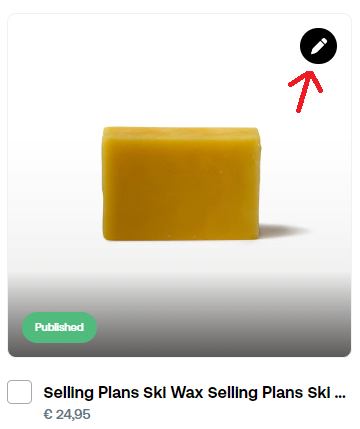
- Click on the
Overridebutton for the property you wish to override
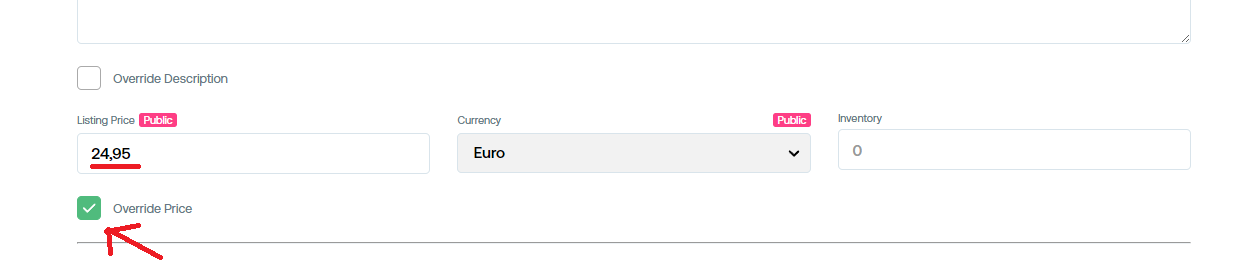
- You can now edit the
Price. - The price in the connected shop of this product will be ignored during synchronization
Bulk edit: You can bulk override the ProductStatus of multiple products by selecting multiple products and click
Edit selection. See Bulk update products
¶ Add products to a marketplace
When you have joined a marketplace you can now add products to that marketplace.
- If you don't see marketplace logo's here you first need to join a marketplace

- Click
Your Company Logoto browse products from your connected shop. - You can use the
Searchbarto quickly find the products you are looking for. Select one or multiple productsfrom your shop. You will be adding them to a category on a marketplace, so make sure the selection is of a similar category. Eg. Snowboards go in the marketplace collection Snowboards.
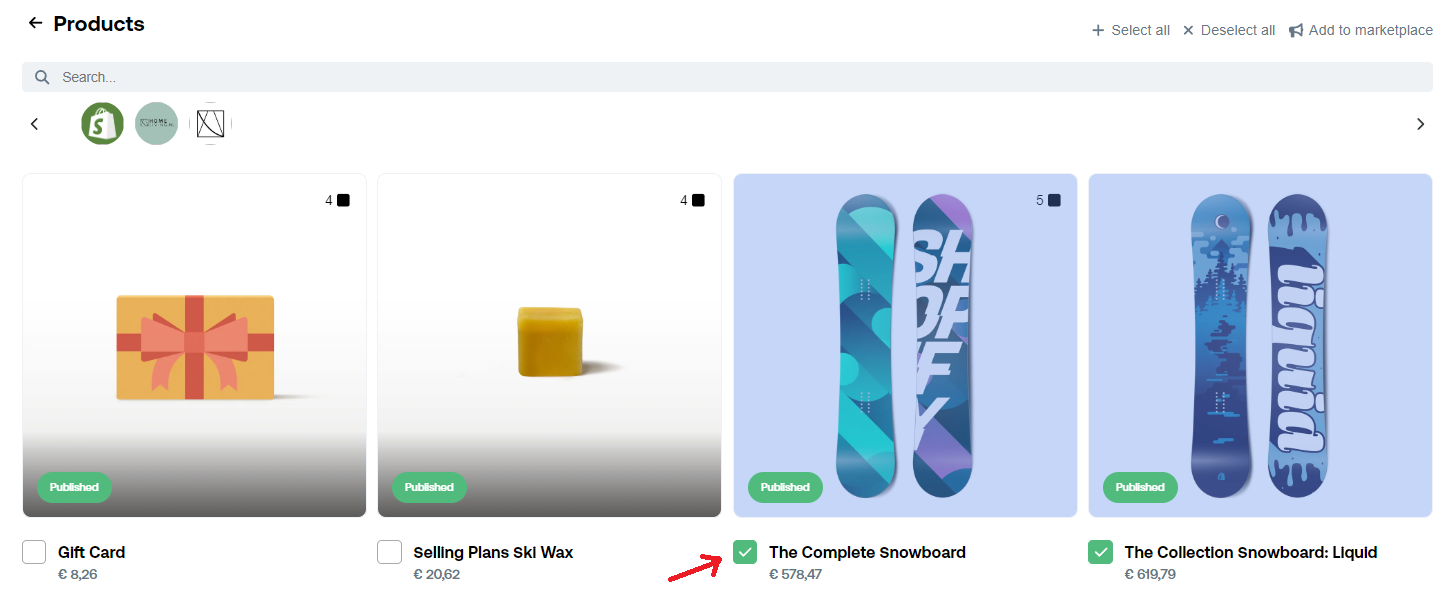
- Click
Add to marketplacein the top right corner
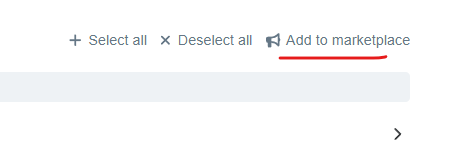
Select a marketplaceandMulti select categories/collectionsyou wish to add your products.
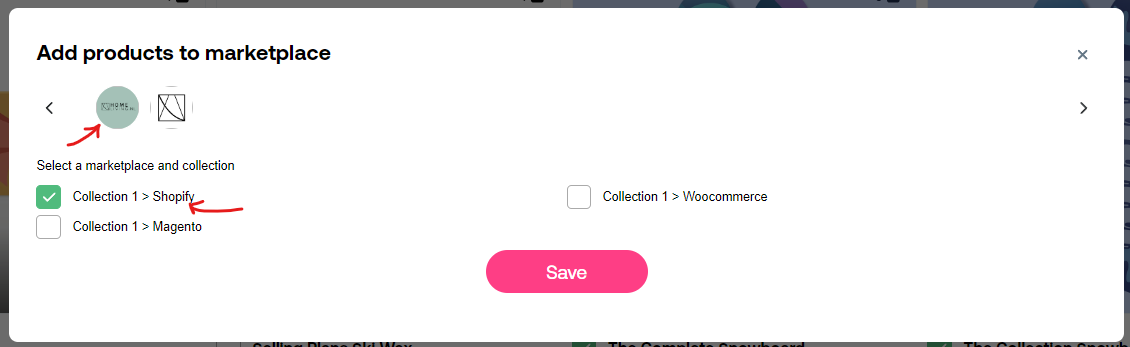
- Click
Save. - Your products will now be added to the marketplace. This may take a little while because it will initiate a synchronization for these specific products.
- When you are done adding products you are ready to starting Mapping product attributes
¶ Bulk Update products
You can bulk update certain product properties like the Product status and Highlight label.
Select the productsyou wish to bulk edit- Click
Edit selectedin the top right corner
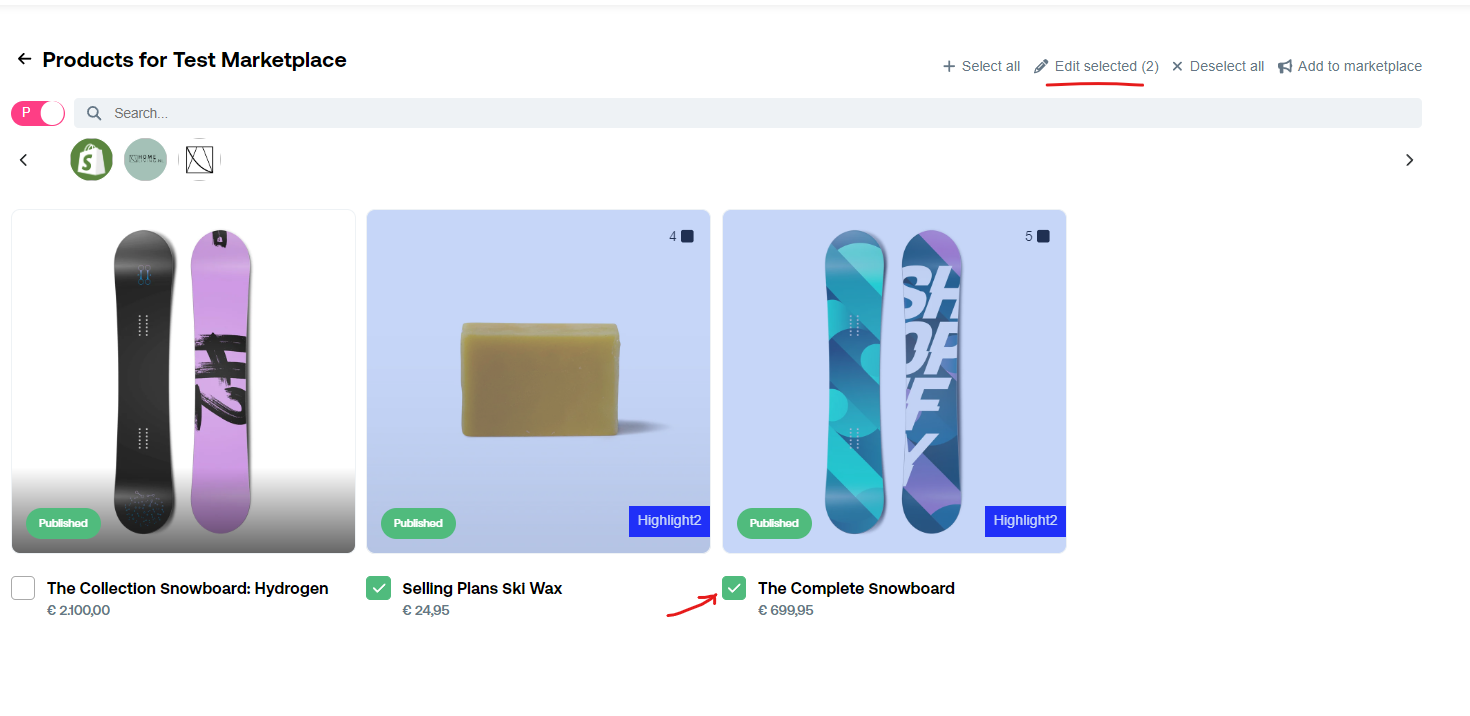
- Change the status to
Test
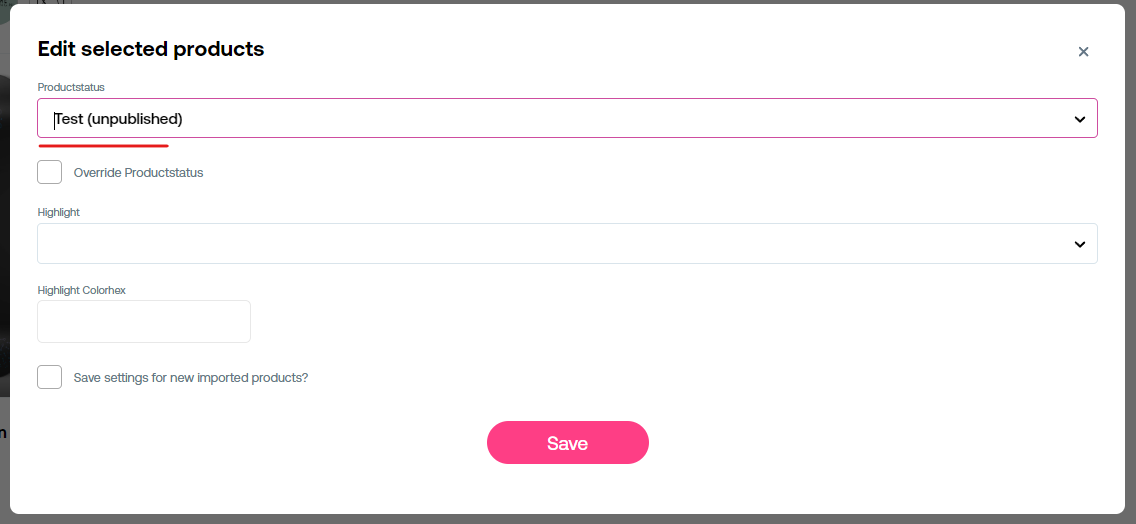
- Click
Save. The selected products are now updated.